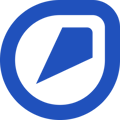Find out how to view and filter your Tasks.
In this tutorial, we will guide you through how to view all your Tasks and how to filter your search to make it easier to locate the Task you are trying to find. This is helpful when you need to edit, complete, or archive a Task.
How to filter your Tasks.
- Click on your Home page
- Click on the progress bar
- Here, you will find a list of your completed and uncompleted Tasks
- To narrow your search, click on the "Filter" button in the top-right corner of the page. Note that you can add more than one filter
- Filter the results by:
- Location: Select the worksite(s) from the list or use the arrows to select the jobsite(s) or the area(s)
- Employee: Select an employee(s)
- Department: Select the department(s)
- Priority: Choose from low, medium, and/or high
- Status: Choose from to-do, draft, done, and/or cancelled
- Source: Choose from Observation or Event
💡 Each time you've made your selection(s), don't forget to click on "Apply" in the top-right corner of the pop-up box to save your filter.
💡 To clear the selected filter(s), click on "Clear All" in the menu of the filter button.