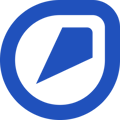Find out you can remove the Isolation of an energy source from a Task.
Once you have completed a Task that required the Isolation of an energy source, you can remove the Isolation to resume operations. Find out how. Note that the process is similar on the mobile app.
How to remove an Isolation from a Task.
- Navigate to the Home page in the menu
- Click on the Task with the Isolation that you want to remove. If you can't find the Task you are looking for, click on the progress bar to view a complete list of the Tasks assigned to you and, if necessary, narrow your search by filtering the results
- Click on "Isolated" in the Isolation section of the Task
- Click on "Start Isolation Removal" to start the removal of the Isolation
- Go through each step and click on "Done" after you complete each one. If required, take a picture and upload it by clicking on "Add a picture". Note that the steps in the Isolation plan are reversed when removing the Isolation
- Once you complete the last step, click on "Done" in the top-right corner to go back to the Task details
- The Isolation section in the Task will now say "Isolation removed"
💡 Note that if a Task attached to an Isolation is not complete, a pop-up box will appear to confirm that you’ve made sure that removing the Isolation is safe.
💡 Need any help? Click on the phone number located at the bottom of the page of each step.