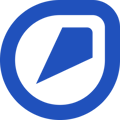Find out how to create a new Isolation plan or save an unplanned Isolation to record in real-time in the future.
On the Isolations page, located on the Company page, you will find a list of previously created Isolation plans. You can create an Isolation plan directly on that page, which you can use later, or you can create an unplanned Isolation—add the steps of the plan as you isolate an item in real-time. Find out how. Note that the process is similar on the mobile app.
How to create a new Isolation plan.
- Navigate to the menu and click on your Company page
- Go to "Isolations"
- Click on "Plans" in the top-right corner of the page
- Click on "New" in the top-right corner of the page
- Fill in the details:
- Enter the name of the Isolation plan
- Choose the worksite from the list
- Fill out the safety information (optional):
- Name of the emergency contact
- Phone number of the emergency contact
- Team member(s) who prepared the safety information
- Team member(s) who verified the safety information
- Team member(s) who approved the safety information
- Click on "Done" in the top-right corner
- To create an Isolation plan, click on "Add step" for each step that you need to add. If you want to create an unplanned Isolation and record the steps in real-time instead, click on "Save" in the top-right corner
- Click on a step and fill in the following information:
- Choose the energy source by clicking on "Energy source" and selecting one from the list
- Fill in the details depending on the energy source selected
- If applicable, add the lockout identifier
- Fill in the preparation, lockout, and verification process
- Toggle "Verification picture" on if it is mandatory to take a picture to move to the next step or keep it off if no picture is required
- Attach any reference pictures
- Click on "Done" in the top-right corner
- Repeat 7-9 for each step of the Isolation plan
- Click on "Edit" in the top-right corner of the Isolation plan section to add more steps or to rearrange the order by dragging and dropping the steps (optional)
- Once you have finished creating the Isolation plan, click on "Save" in the top-right corner
💡 Note that you will only find Isolation plans that you have used previously on the Isolations page. So, the new ones you create will not appear immediately.
💡 Ready to isolate an item? Find out how in a Task.